Watch the following video
Go to the "Logging" Tab here you can customize the size and location of the log file. Don’t forget to select “Auto-saving”
First capture network in “Scanner mode” to identify all network near you
You only need Capture Data packet so select it. Then start capture
Once you find your target network stop capturing. Here our target is Onion. Note the channel
Change capture setting to “Single channel mode”. Select target channel and start capturing.
You will get a 4-way handshake whenever an already connected device is trying to re-connecting to the targeted network. So patiently wait.
Once you capture enough data, Stop capture
Go to File > Log viewer
In new window load CommView Logs
Here we successfully captured 4-way handshake
Now export capture to Wireshark/Tcpdump Format
Now we successfully captured and save the 4-way handshake to cap File
This File is essential to find wifi password using aircrak
The method of finding wifi password using aircrack is explained in another post

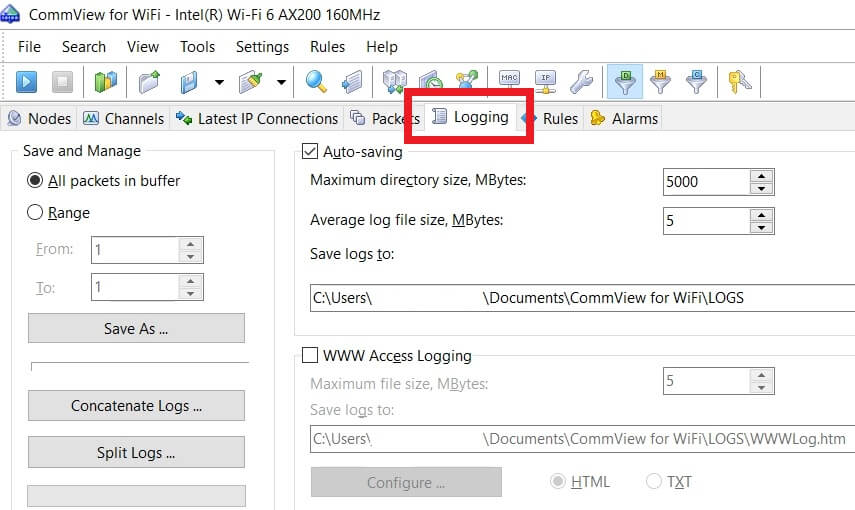
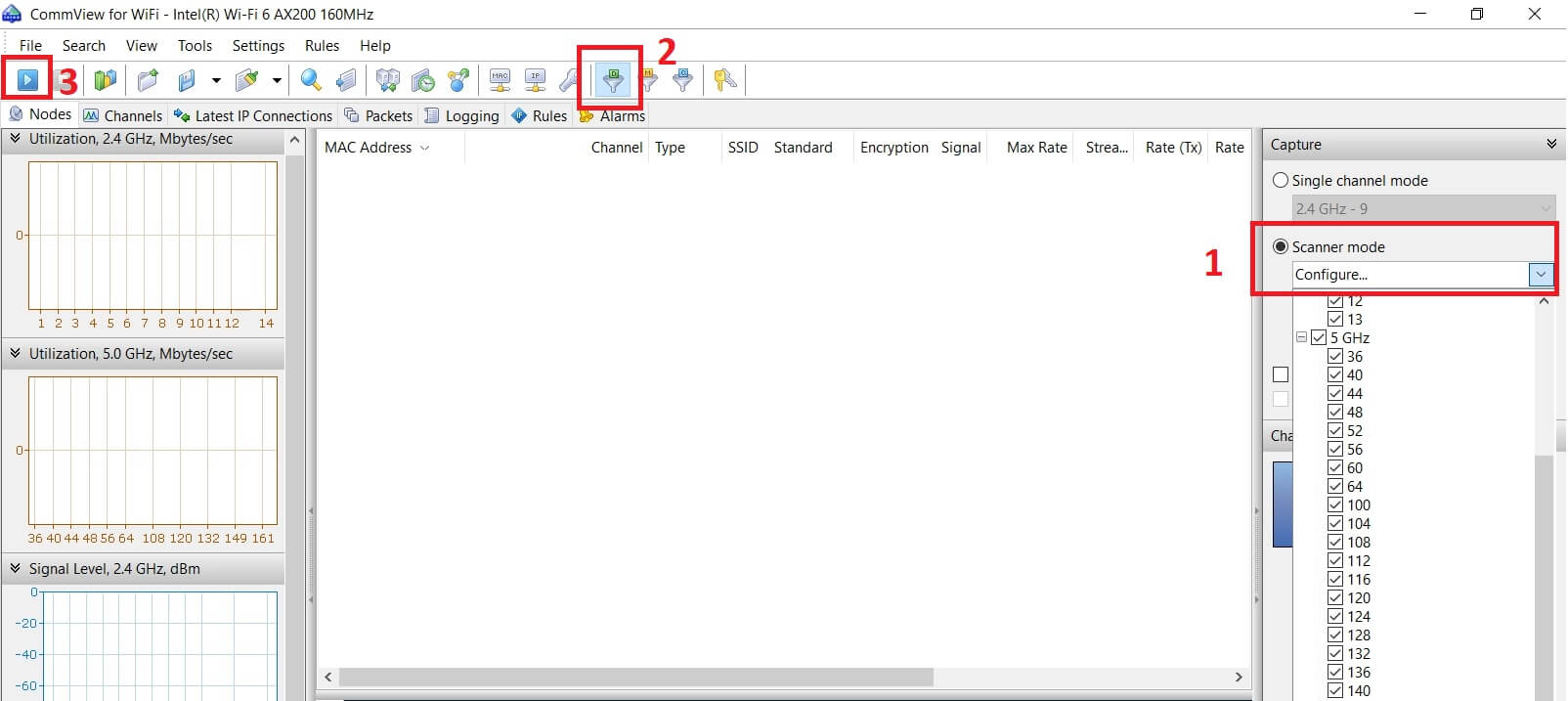
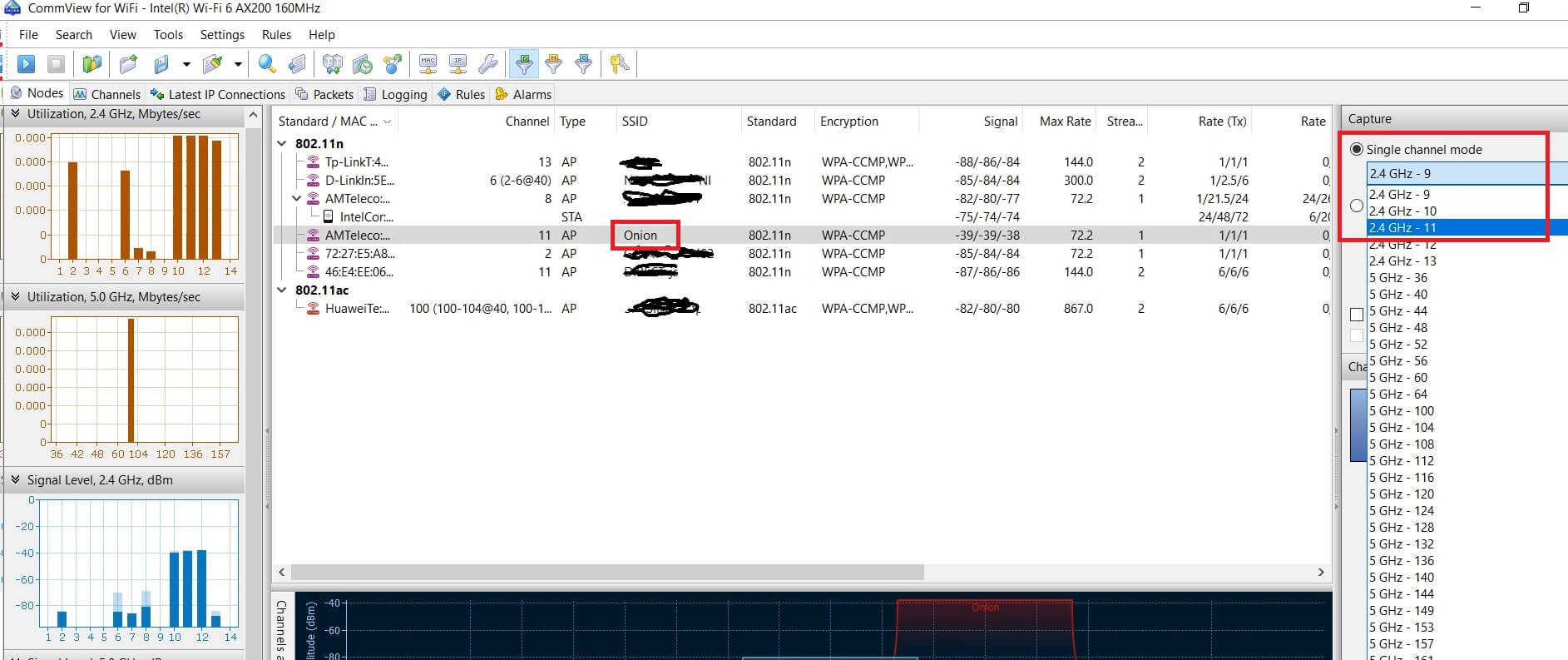
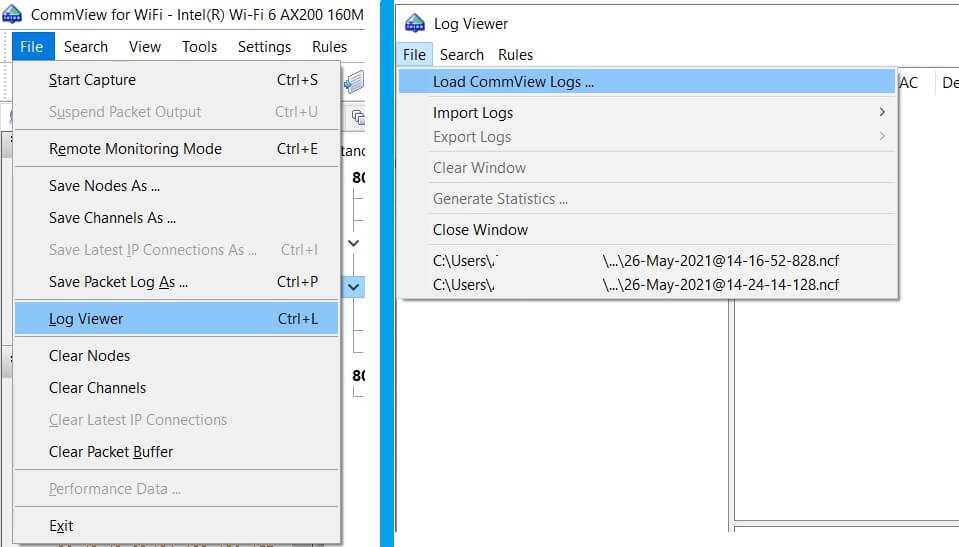
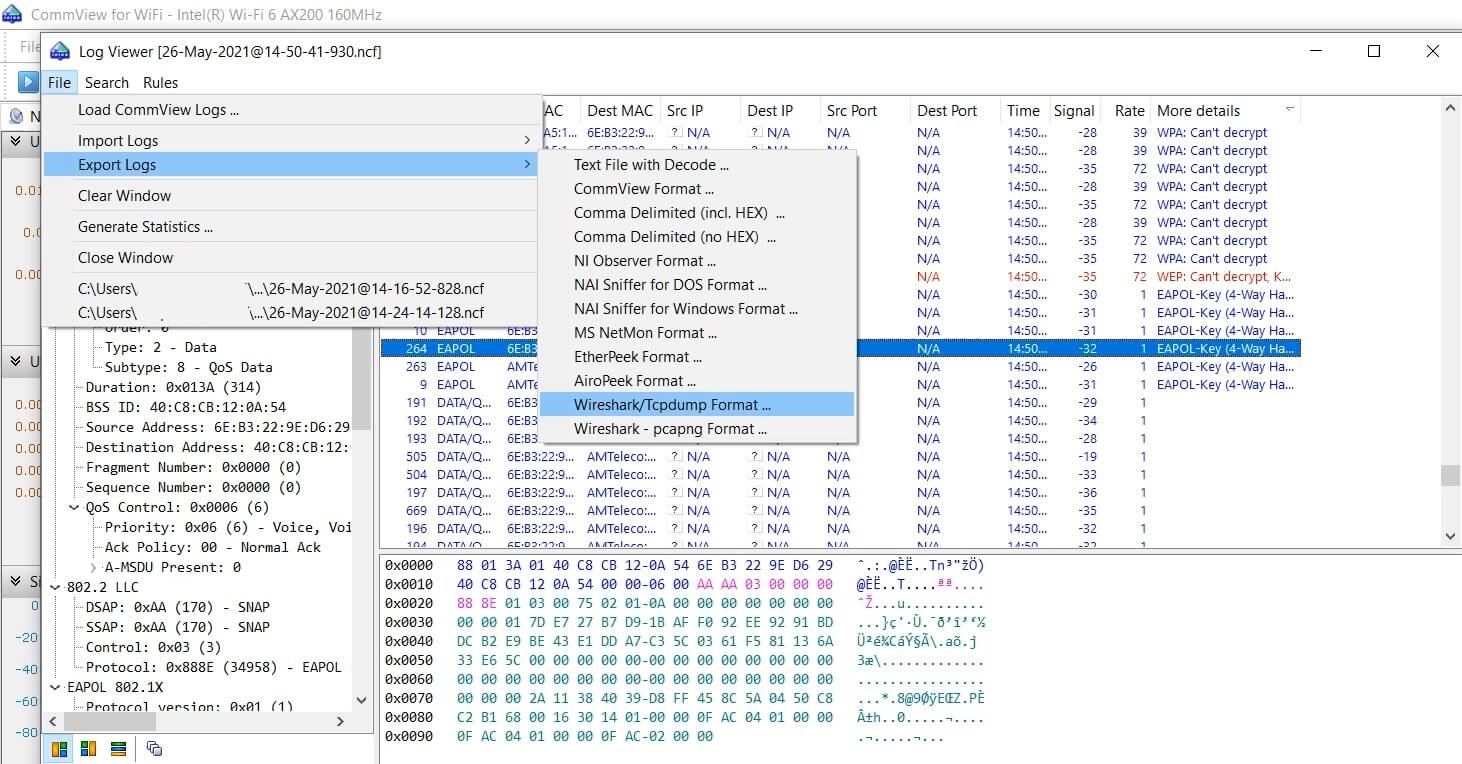



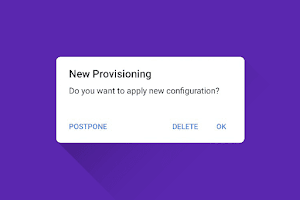
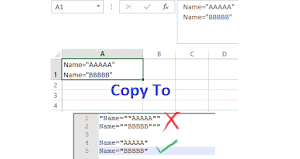
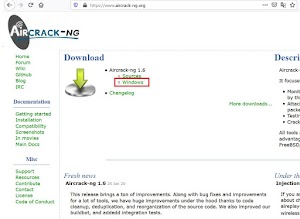

1 Comments
Hey, can you explain this process using another sniffer? Because this one only recognize some wifi cards but the card I use don't. Thanks.
ReplyDelete