Recent posts
How To Remove Extra Quotes While Exporting Excel To CSV?
peelOnion
4.11.23
Problem When I export a worksheet to CSV. If I have double quotes " in my …
Read moreHow to Fix MX Player Screen Orientation Issue
peelOnion
2.6.23
MX Player Screen Rotation Not Working I've been facing a peculiar issue wit…
Read moreBattle for Dominance: Google Launches Bard, its Competitor to OpenAI's ChatGPT
peelOnion
9.2.23
Google has reportedly been alarmed by the success of OpenAI's ChatGPT and i…
Read moreAI Text Classifier - A Revolutionary Tool to Distinguish between Human-Written and AI-Generated Text
peelOnion
4.2.23
Artificial intelligence has been making waves in recent years, with AI-powered …
Read moreGet Ahead of the Game with GPTZero: Tool to Detect ChatGPT Text
peelOnion
1.2.23
AI has been changing the world at a rapid pace, and the latest tool to enter th…
Read more11 Things To Consider This Year While Keeping Your Blog Fresh
peelOnion
4.1.23
As we enter the new year, many bloggers are looking for fresh ideas and inspira…
Read moreHow To Disable Your Call Is Being Recorded Announcement In Google Phone App During Call Recording?
peelOnion
28.8.22
I used Cubic call recorder for many. It works perfectly until the new android 1…
Read moreHow To Check If My Computer/ Laptop Compatible Windows 11 Using PC Health Check
peelOnion
29.6.21
There is an official tool from windows to check the compatibility of Windows 11…
Read more
.png)

.jpg)
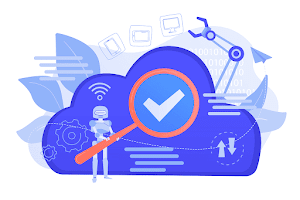

.jpg)
.jpg)



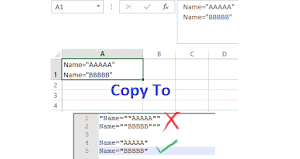

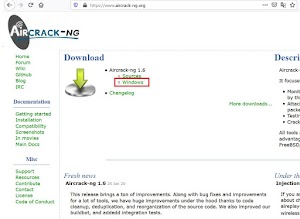
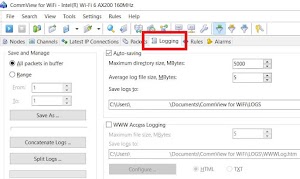
Social Plugin