I know these days very few people use a microphone with their computer. Imagine now you want a microphone for your pc for a temporary, or few hours ( example for voice diction software) and you don’t want to spend any bucks for it, then here is the solution for you guys (if you don’t care about quality). The app called WO Mic will help you in this situation. WO mic simple and powerful application I came across. Here we discuss how to configure WO mic app.
First, you need to download WO mic from play store. Download and install WO mic virtual device driver, client program for your windows pc (Visit the website: http://www.wirelessorange.com/womic/#div_download)
1. Launch WO mic app on your android mobile
2. Tap on the gear icon on top for WO MIC Settings
3. Select the appropriate Transport option. Bluetooth, USB, Wi-Fi and Wi-Fi Direct (hotspot) are available. If both pc and mobile connected to same Wi-Fi network then select Wi-Fi as Transport. Wi-Fi direct help you to connect your mobile to your laptop directly through Wi-Fi hotspot. Here we using Wi-Fi
4. Then go back and tap on Play icon on the top. A message will show as follows “Started. Please connect by Wi-Fi (192.168.XXX.XX)”. This message will disappear and shows as ”connected” when you successfully establish the connection with a computer)
5. Launch WO Mic Client on your PC. Go to Connection> Connect
6. Select the Transport type (here we select Wi-Fi) and put the Server IP Address exactly as shown in your mobile (192.168.XXX.XX). Then click OK. It will automatically connect to mobile device and status will show as connected.
Now enjoy your mobile as a wireless microphone for your computer.

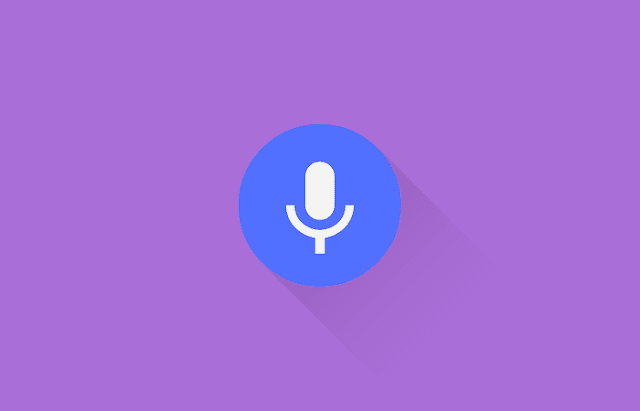








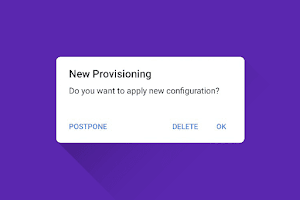
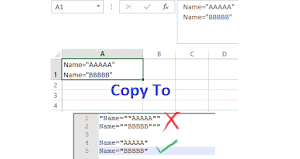
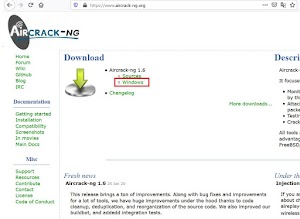

0 Comments