Godaddy Transfer-in needs an authorization code, no input box
I recently transfer my domain to GoDaddy. After the payment, GoDaddy sent me an email which states that in order start the transfer-in process I have to provide Transaction ID and Security Code to authorise the transfer. The Transaction ID and Security Code is already given in the email. According to the instructions in GoDaddy I have to put these details and an Authorization code from current registrar some were in Transfer-in tab. When I open transfer tab it shows that “needs an authorization code”, but there is no input box for these. I tried it with the different browser including Microsoft edge, chrome and Naver browser. But still, I couldn’t find where I should input those codes. GoDaddy guideline sucks. My domain will expire soon. Now I am afraid I will lose this domain because of that technical problem in GoDaddy website. How I input authorization code in GoDaddy.How to input Transaction IDs and Authorization Code in Godaddy
First of all, don’t panic. If you didn’t put those value the transfer-in process never happen, you could continue on your current registrar by simply renewing the domain. The GoDaddy website design changed, but they still show guideline for an older version of the website. That why that so-called guideline is misguiding you. This problem already mentioned in their forum but they didn’t take it as seriously. Any way to input Transaction ID and Security Code, please follow the following guideline.Where do i get Transaction IDs?
Transaction ID and Security Code will send to your email. (email you used to register the domain)
Where do i get Authorization Code?
You will Authorization Code/Domain Secret from your current registrar.
Watch following video for better understanding (don't forget to subscribe our channel)
1. Sign in to GoDaddy website. And go to Manage All
2. Now click on the domain menu on the left side then go to Transfers instead of Transfers-in ( GoDaddy guideline will tell you to go to” Transfer-in” don’t follow that)
3. In the appearing window, there is an option Pending Transfers-in. click on it
4. New window shows you domain under transfer-in. Click on the domain. In new window popup click on Add Now
5 Add “Transaction ID and Security Code” you get through email. Then click Next
6. In next tab input Authorization code from current registrar. You will get Authorization code (also called Domain Secret) from your current registrar. After input Authorization code, tick the small box shown as in fig then click Finish
Your transfer-in process successfully initiated.














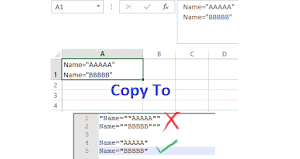
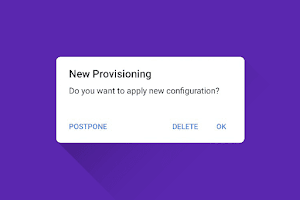


0 Comments