How I transfer my existing domain from a domain registrar to Google domains. How many days will it take to complete the domain transfer? (The Google domains Beta is now available in India)
There is something you should know before domain transferring from bigrock to Google. You will lose that free email account given by bigrock for every domain purchase. (How to Setup free Email Account in Bigrock Domain). Make a necessary backup. However, Google domain allow you to forward email to any desirable email. Alternatively, you can create a custom email with G-suit. If you are representing a small firm, self-managed websites or not enough funding for G-suit, there is another way to look professional. You can manage a professional email address under your domain for free by creating simple Google App. Another advantage of Google domain is that it allows the free privacy protection.
Before you begin to transfer a domain, make sure that domain name is unlocked the WHOIS contact info of the domain is public. You must have access to the authorization code. (The video shows how to unlock domain, make whois contact public and where to get authorization code, in bigrock domain registrar, the method is slimier to the other registrar GoDaddy, Namecheap, etc.).
1. Login to the domains.google.com with your google account details
2. Click on the Transfer in option in the left sidebar. In opened window type the name of domain you wish to transfer, then click on Continue
3. Solve all issues like domain unlock, WHOIS info under the “prepare your domain for transfer”. (watch video) Make sure the email address shown is correct. Then type the authorization code obtained from existing registrar in the Authorization code. Then click Accept and proceed
4. Opt if you want to detect and import domain settings from old registrar to the Google domains.
5. Confirm your transfer by clicking Transfer
6. A window will popup, type your contact information as requested by ICANN. You can select whether you want to show the contact details public or not.
7. Next step is to make payment. If you already add a payment method, choose existing one otherwise create new payment method. Then click Buy
8. An authorization email will be sent to your email. Go to your email account and Confirm Transfer.
It would take couple of days for completion of transfer process. You will get email from Google once the domain transfer completed. Verify your email address. Now you can manage the domain from Google domains.










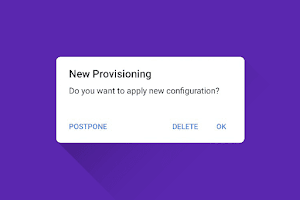
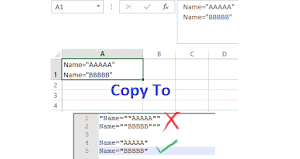



0 Comments