Each time you update your system, an archive of files is downloaded into your hard disk. It will keep as the backup for future. Windows automatically delete temporary files that created during the update process. You can clear remaining temporary files manually or by using special tools like CCleaner. However, you cannot easily delete the windows update Backup files. Here is the way to delete those backup files to save memory.
Save memory by deleting unwanted windows update Backup files
1. Go to the Disk Clean-up app
Method 1: Search using Cortana > Select Drive C:
Alternatively, Method 2: Go to Local Disk C: or Primary Drive > Properties - click Disk Clean-UP
2. Now Disk-Cleanup scans for “system error memory dump” on the disk drive. It finally opens a window for disk cleanup. Click “Clean up system files” - Select Drive C:
4. It will ask you to delete a file permanently, then click Delete files. It will start cleaning the selected files.




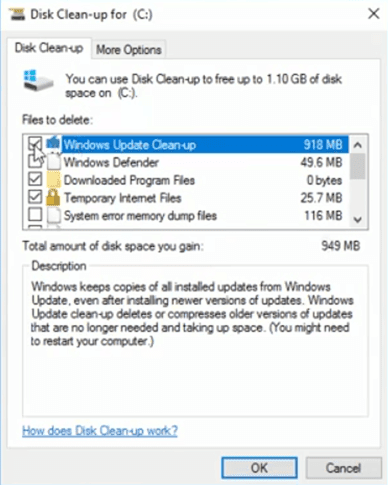



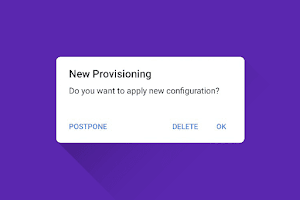
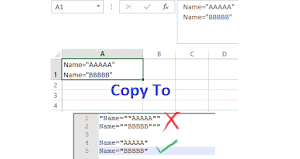



0 Comments